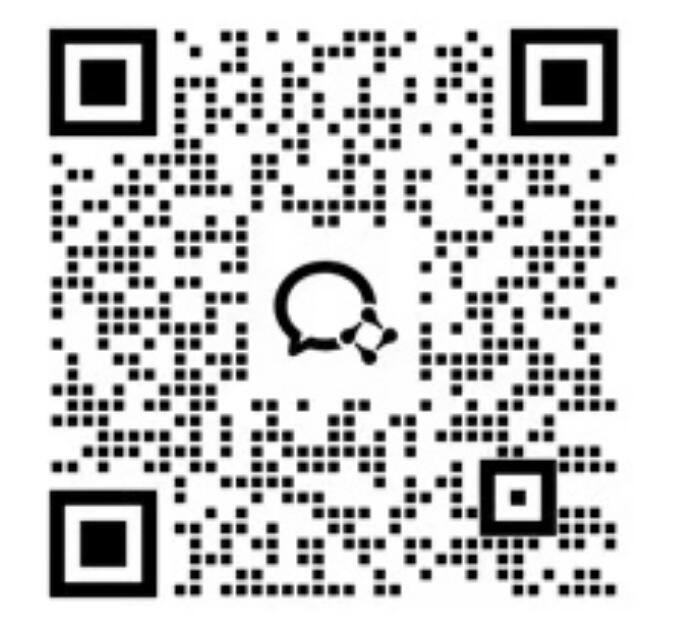1. After logging in to Yiyingbao, click "WeChat Settings" to enter the public account management backend

2. First, fill in the basic information of the official account for binding, and set the callback address in the background of the official account

3. Set a welcome message: The welcome message is the message that the official account replies to when a fan first follows the official account. You can set the reply text or match keywords to reply with a picture or text message.

4. Add, delete, and generate public account menus under the "Custom Menu" column. Click "Add" to set the menu name and menu action.


5. Set custom replies: Custom replies are automatic replies to messages by the system through keyword matching. Welcome messages and keyword matching replies in the menu are all set here. Custom replies have three forms: single image and text reply, multi-image and text reply, and text reply. Single pages such as article sharing, event registration, recruitment, etc. that you created on the Yiyingbao platform can be directly imported.


6. In fan management, you can add new groups and manage fans in groups.

7. Group message: Create the content to be sent to the group in the custom reply, click "Add" in "Group message", select the picture and text message to be sent to the group, save and send. (Note: The WeChat public platform has disabled the function of third-party group messages to all fans, so you can only send by group or select fans)



8. Template message: First, you need to enable the template message function in the official account background, and then copy the template information of the message to the Yiyingbao background.




9. Other functions include: scratch cards and shake red envelopes

Click Reward Management to set rewards

New Prizes


Fill in the prize information

Preview

10. Added Shake function

Add basic information

Set Prizes

New Prizes

Fill in the prize information

Preview

Online Inquiry