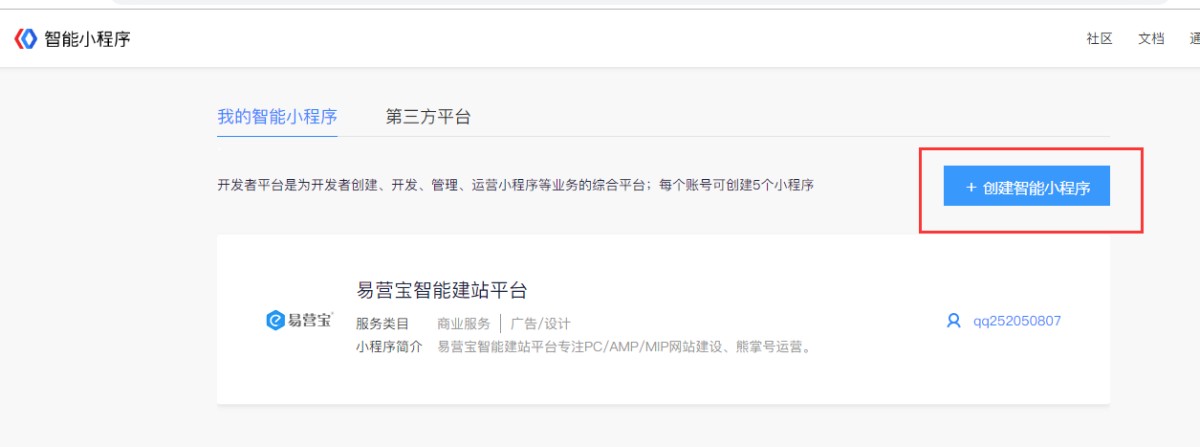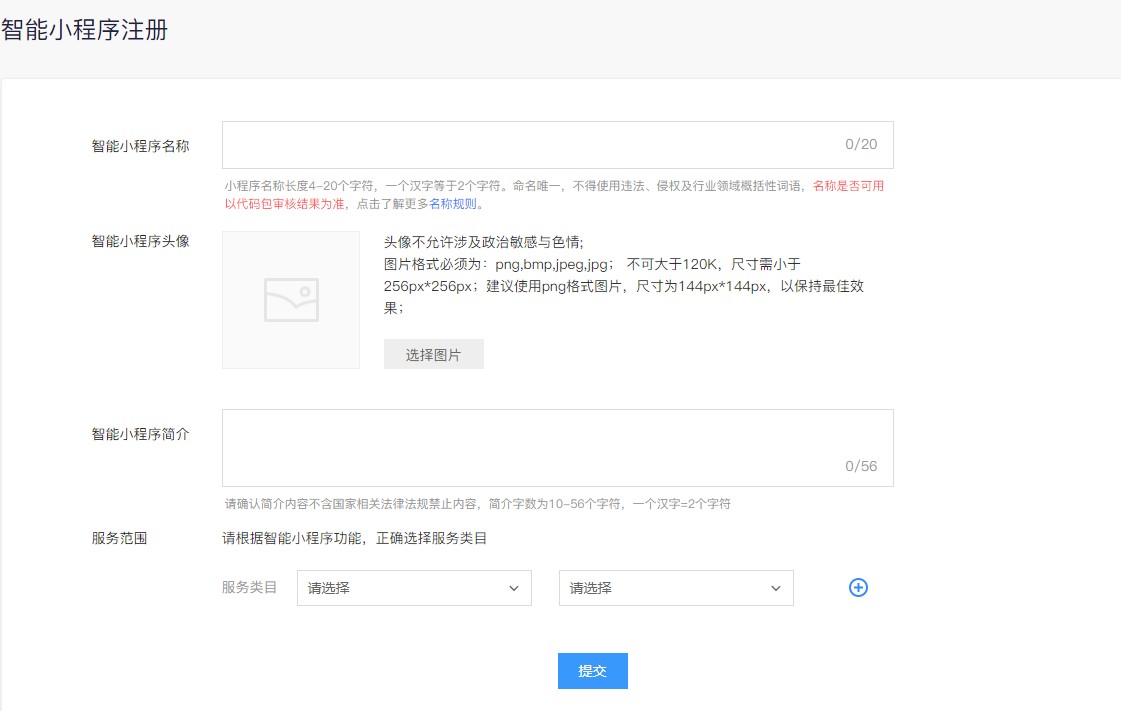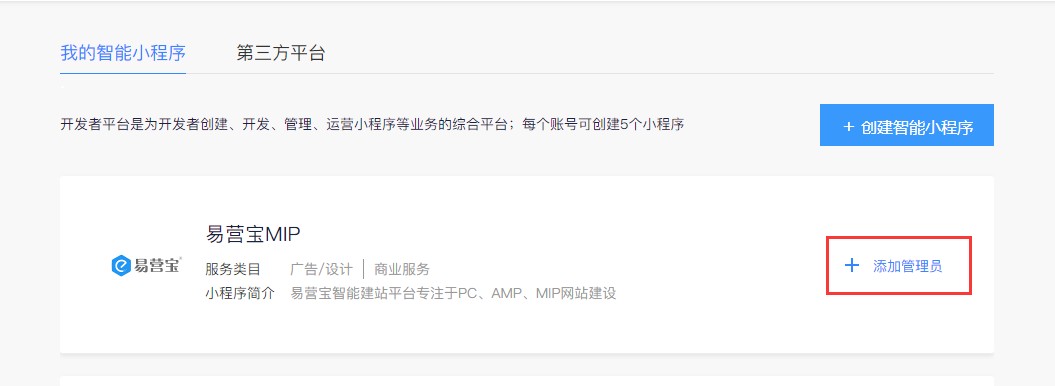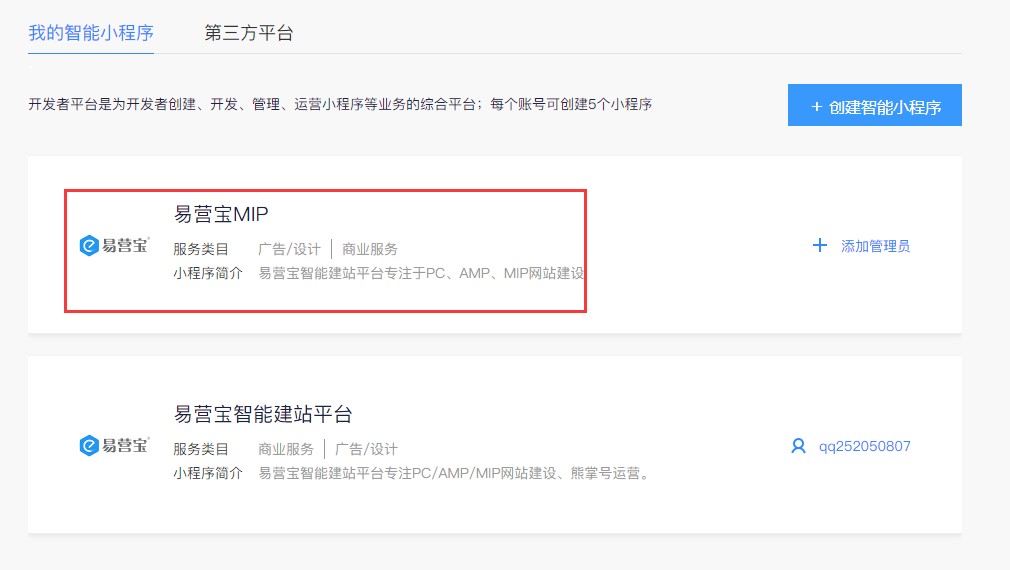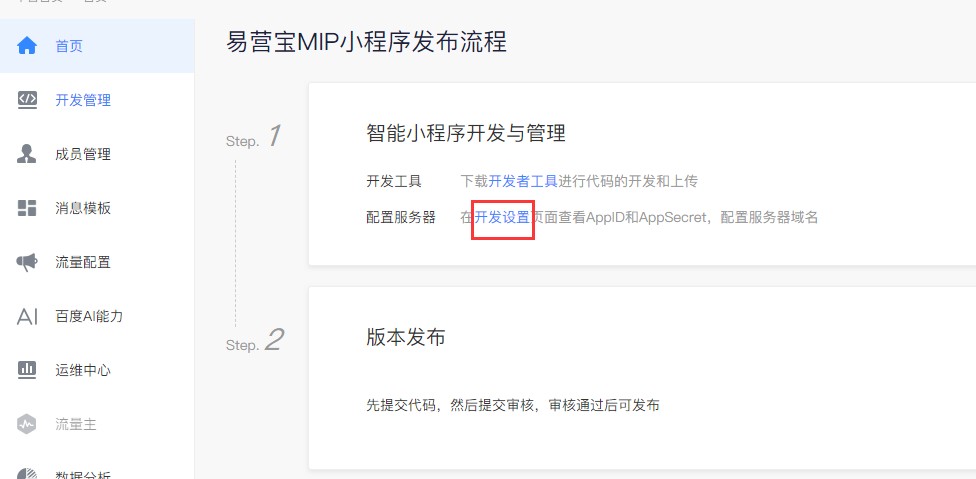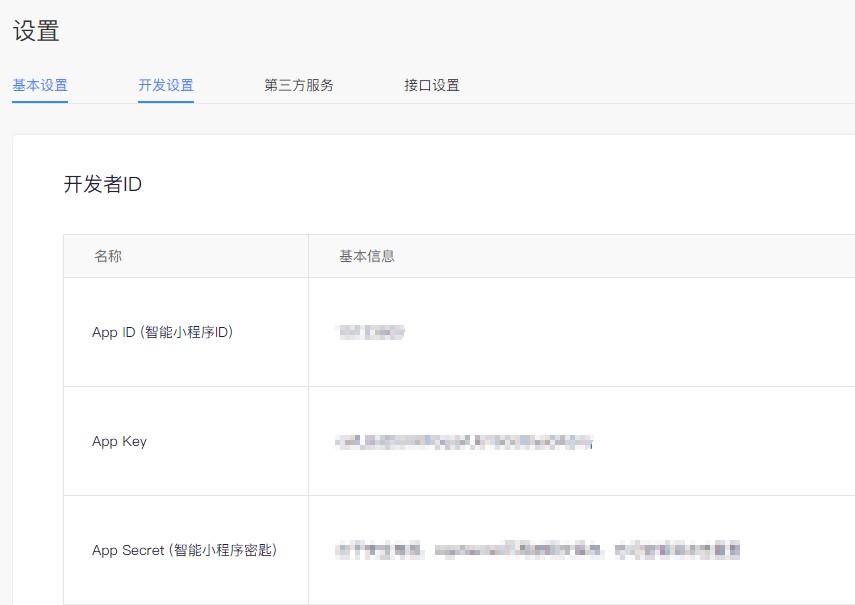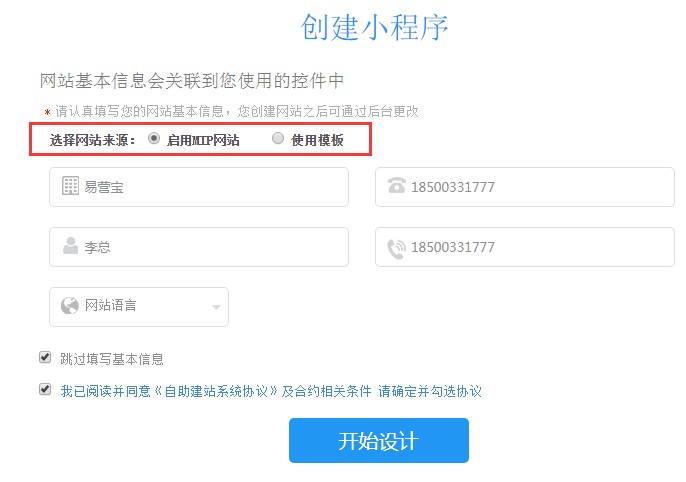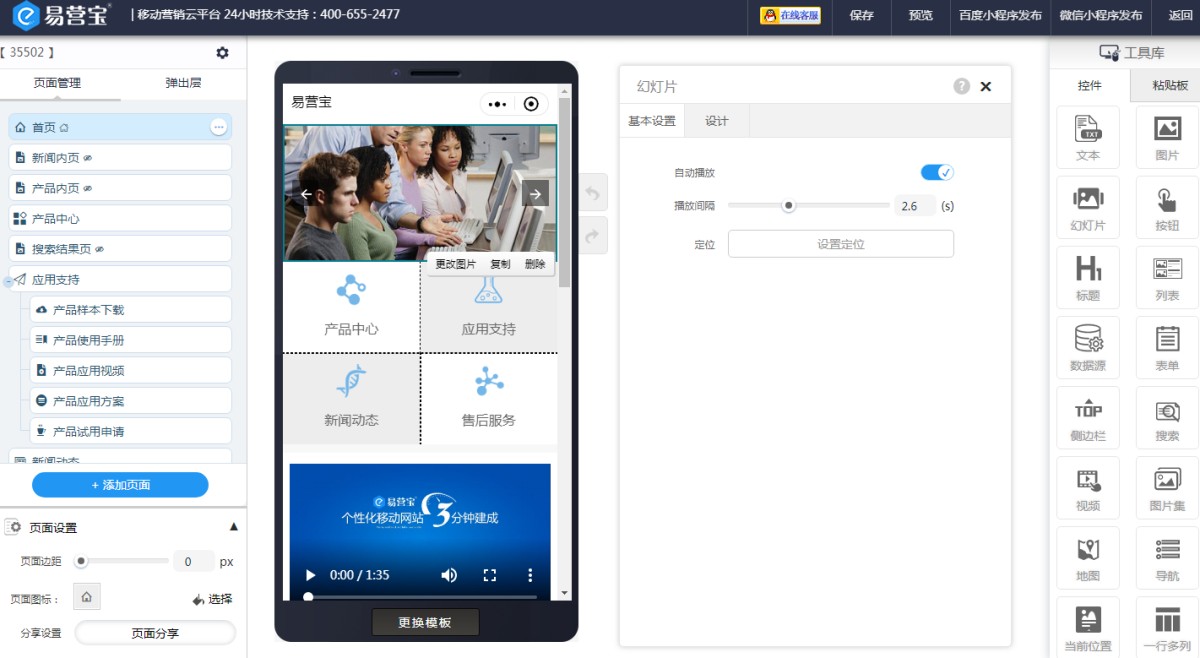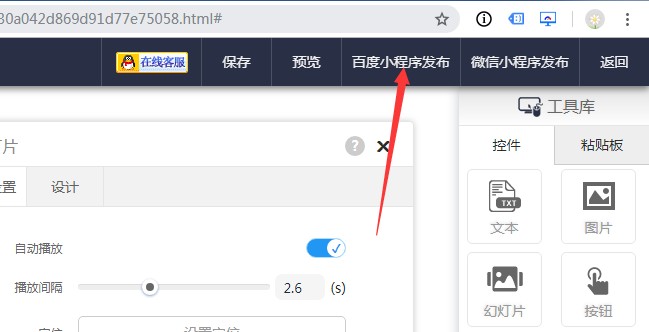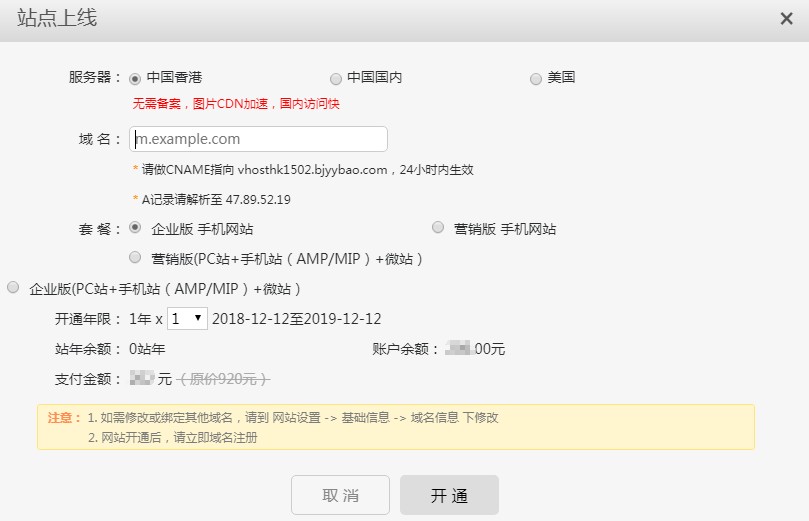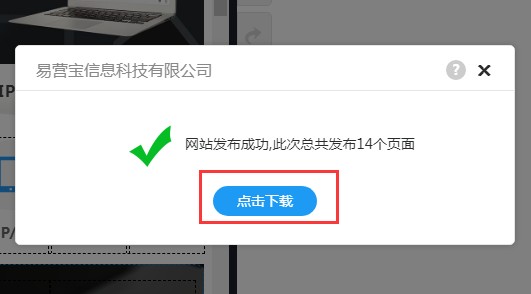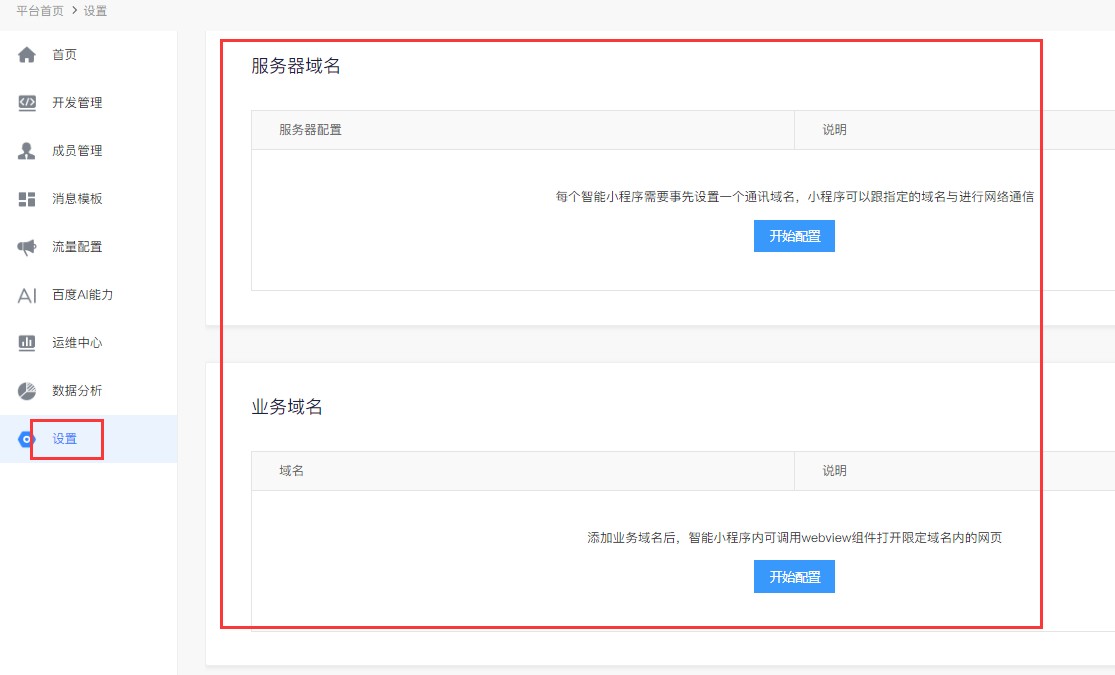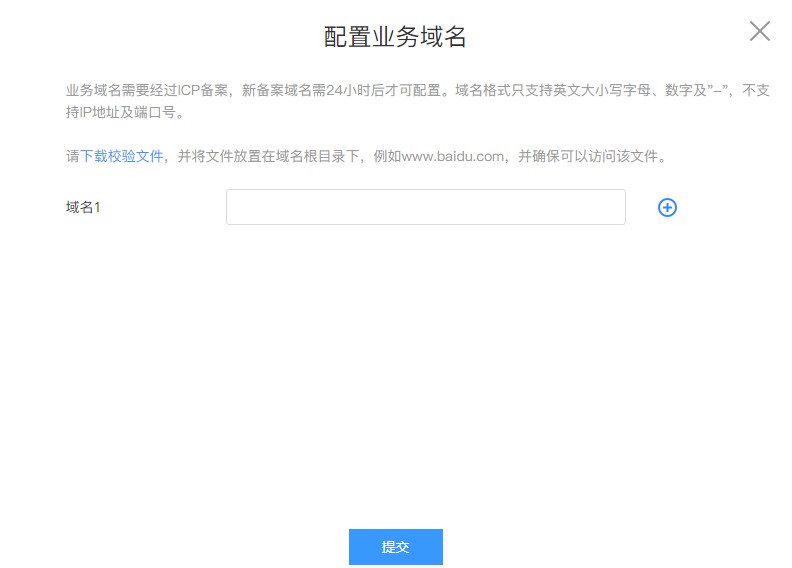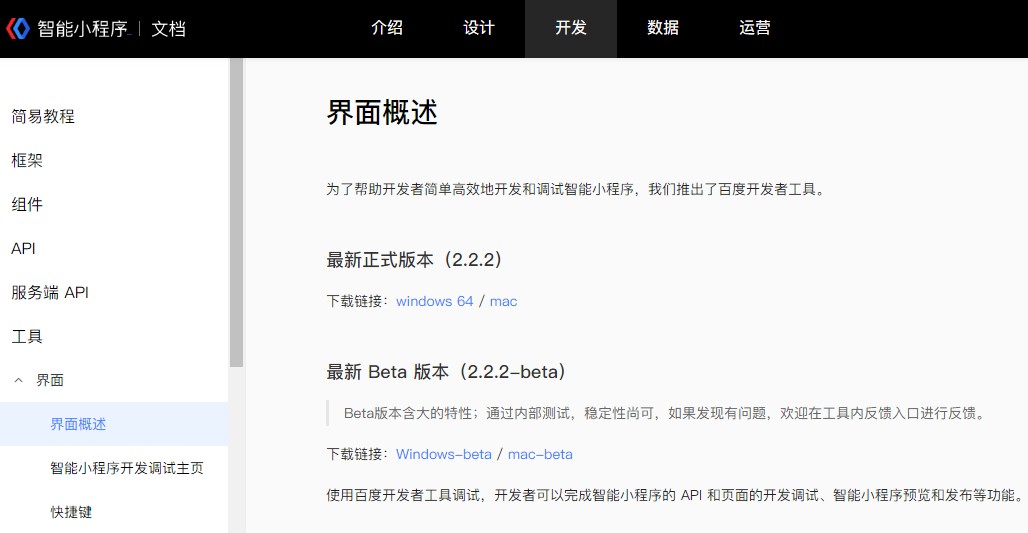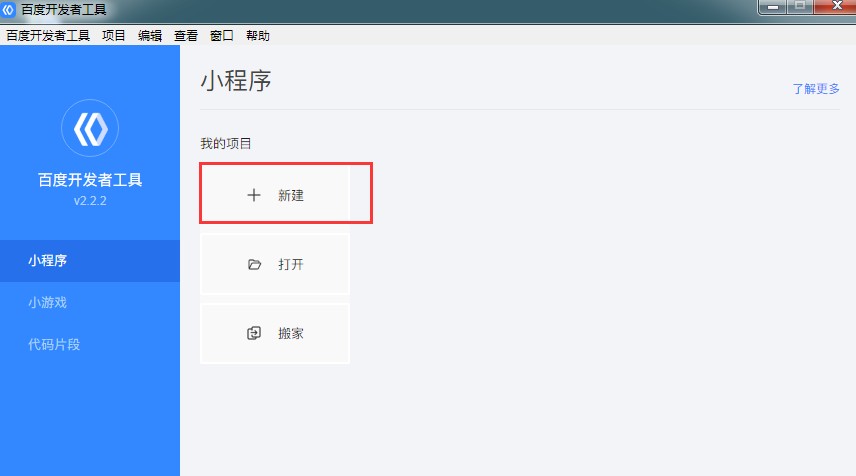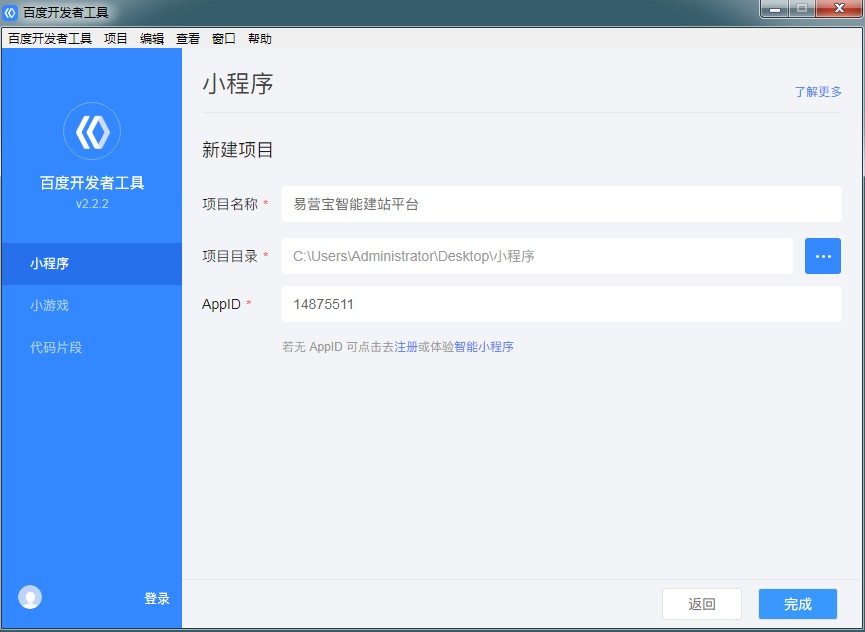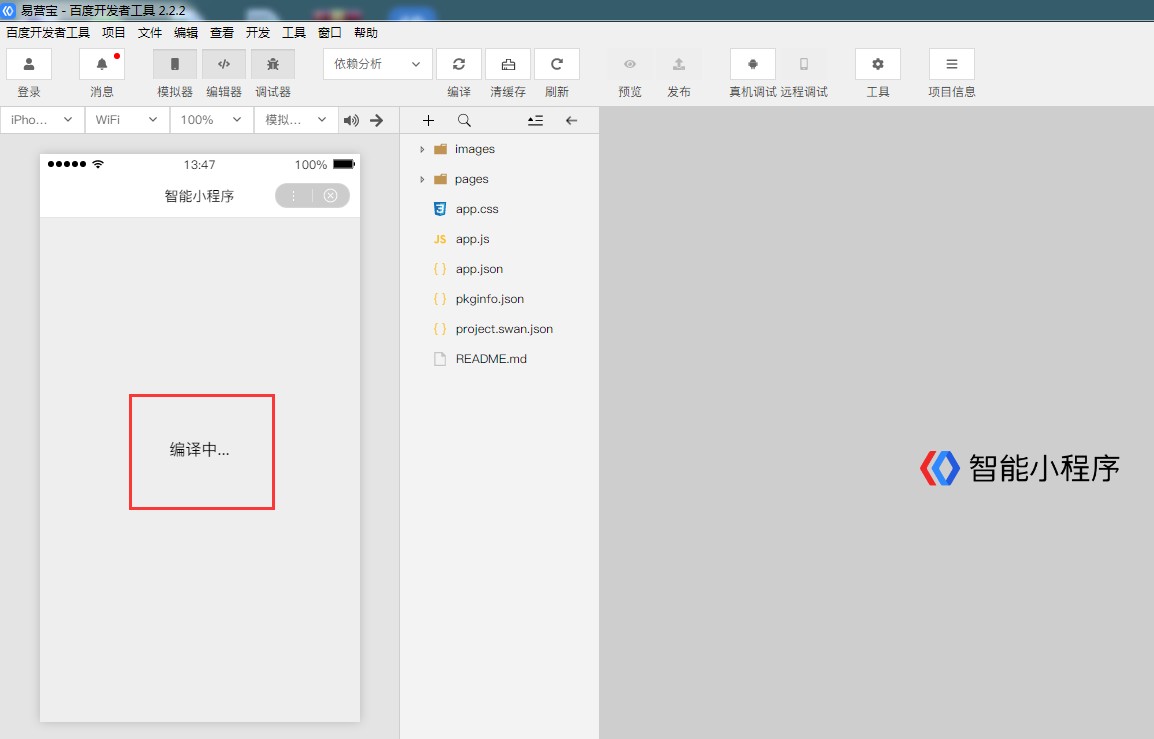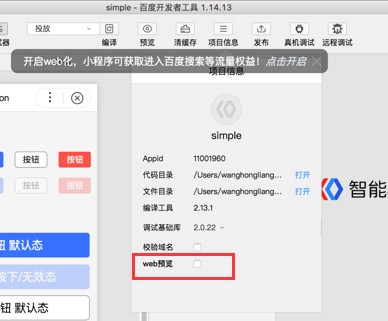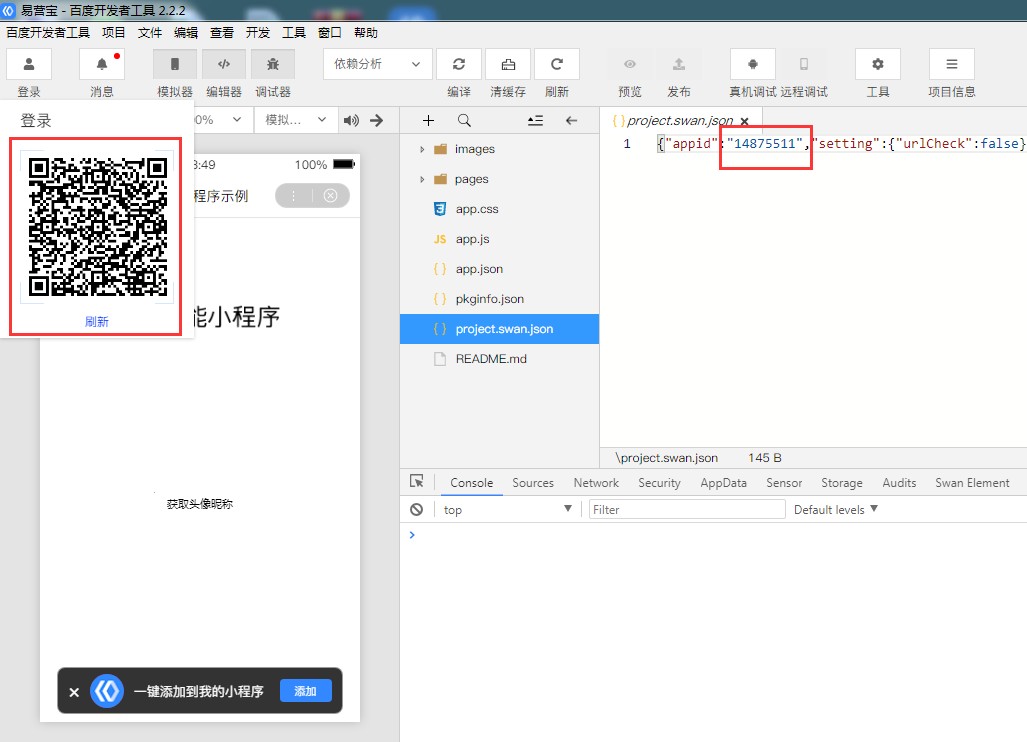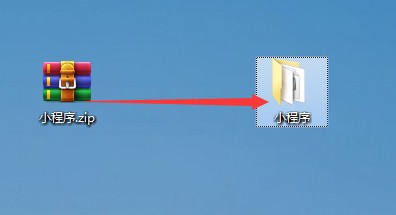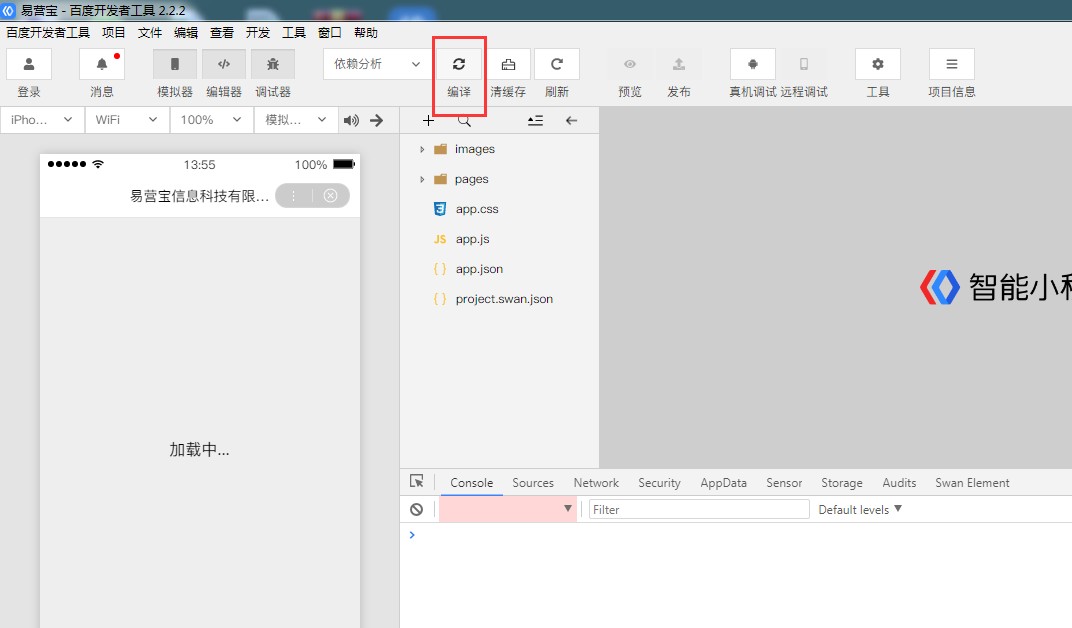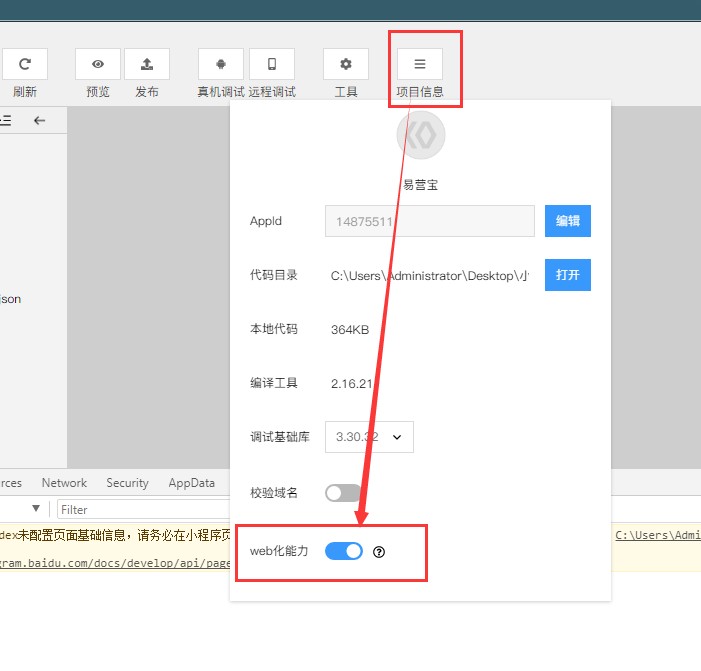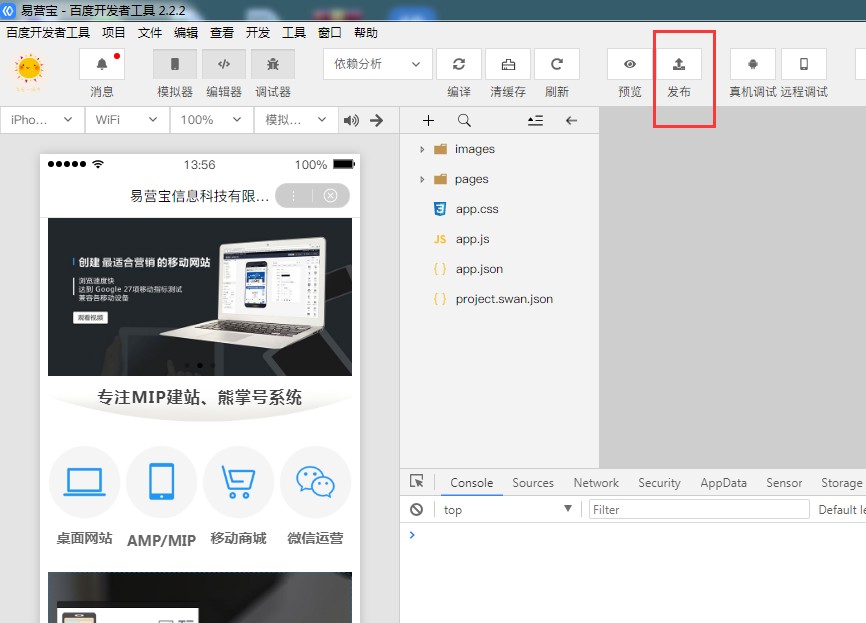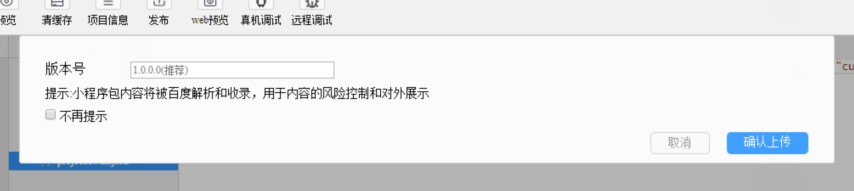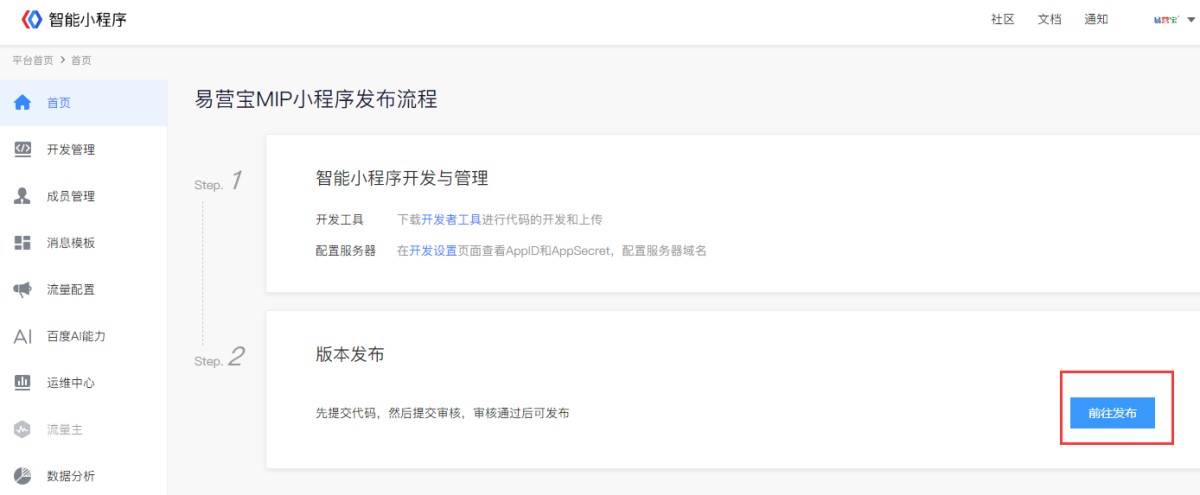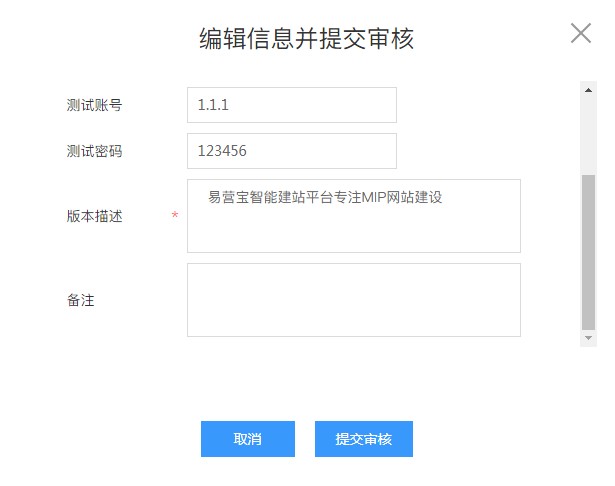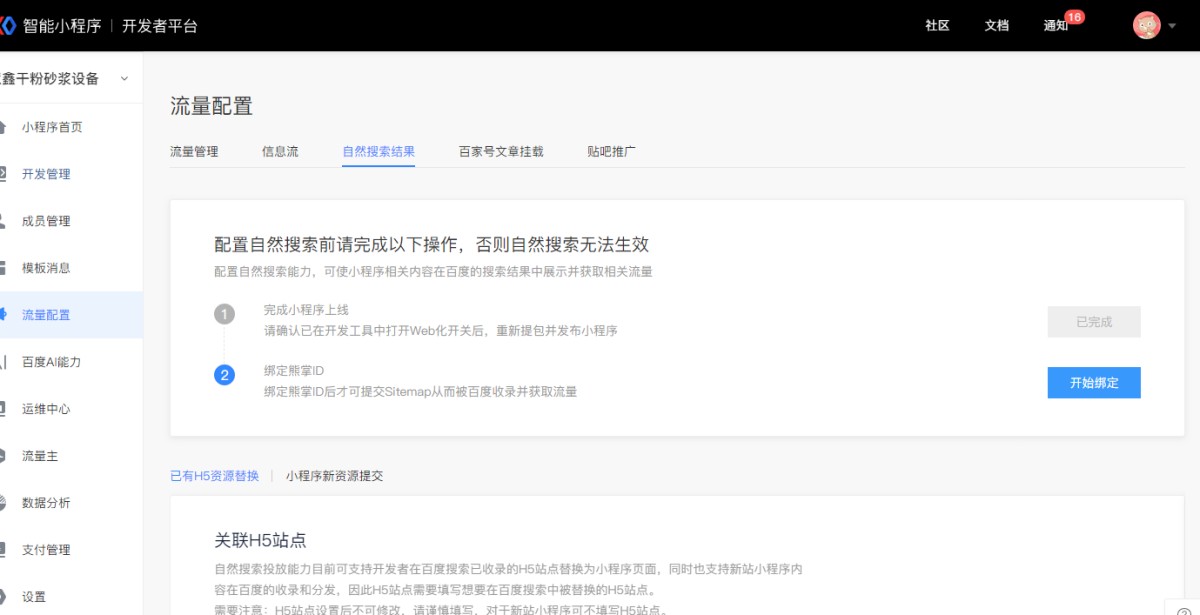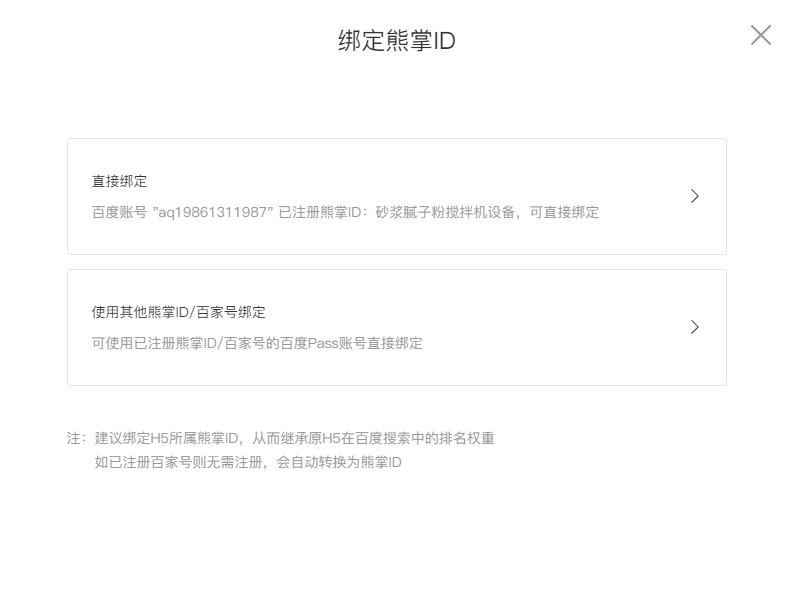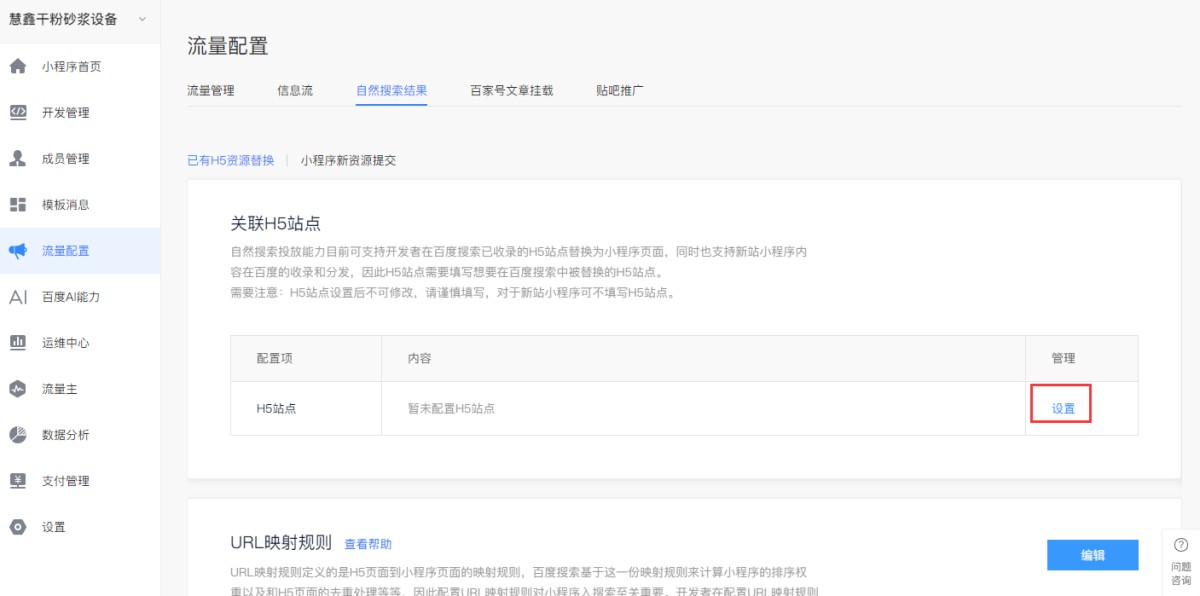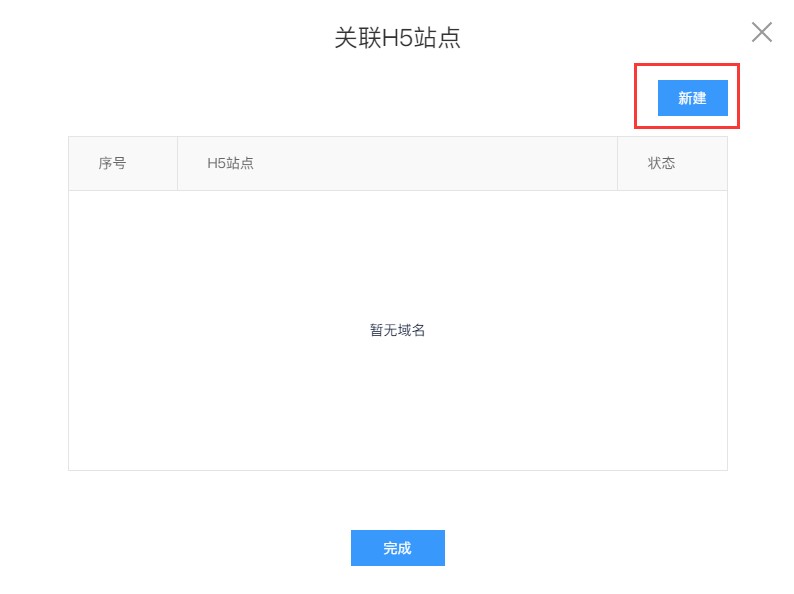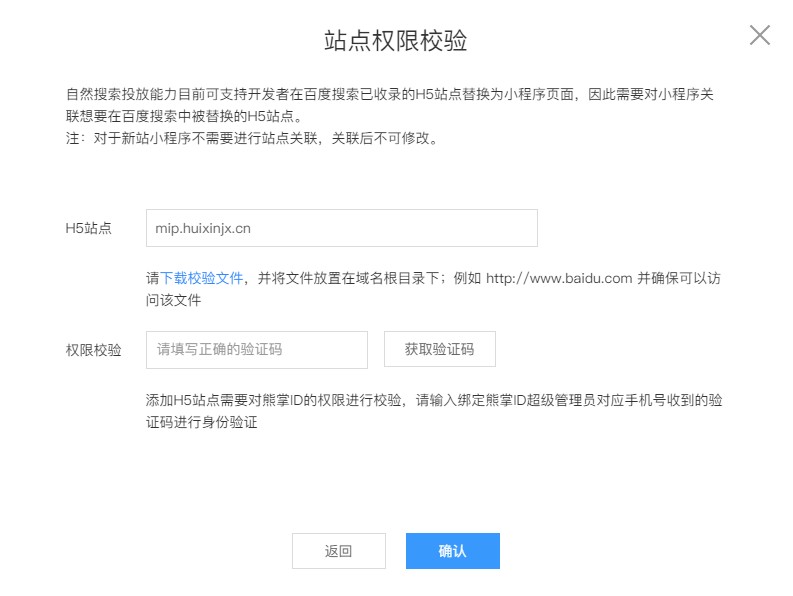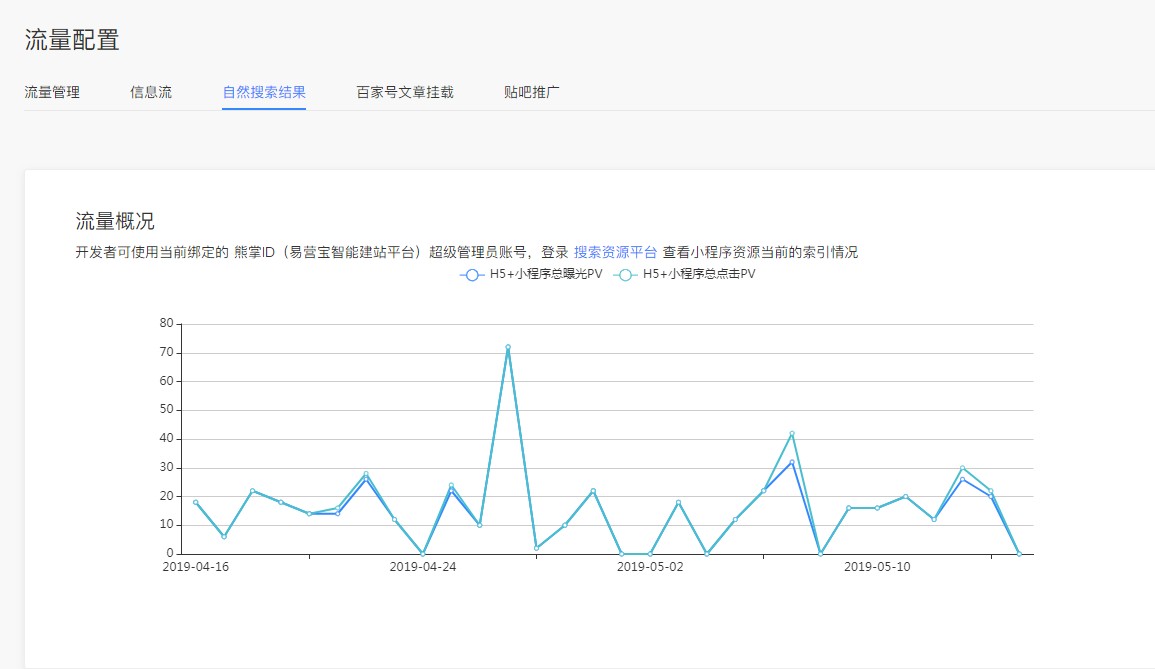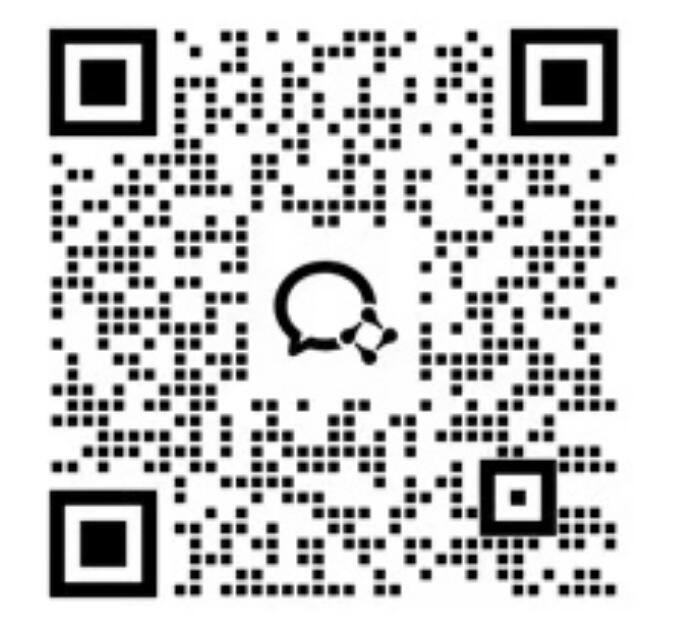The process of publishing Baidu mini program in Yiyingbao backend
Note: The domain name bound to the mini program needs to be registered and an SSL certificate installed
1. Configure SSL certificate, refer to www.eyingbao.com/index.php/index/help?id=60654&catid=18967
2. Register Baidu Mini Program https://smartprogram.baidu.com/developer/index.html
3. After registration is completed, create a mini program
4. Fill in the basic information of the mini program according to the page prompts
5. After the creation is complete, click "Add Administrator" and follow the prompts to bind the mini program administrator.
6. Click on the mini program to enter the mini program management interface
7. Click "Development Settings" to view the Mini Program developer ID (you need to enter the APPID when logging into the Baidu Mini Program developer tool, which is where you can view it)
8. Use Google Chrome to log in to the Eyingbao backend www.eyingbao.com and click Create Mini Program
9. The content of the mini program can be created independently or imported into the content of the MIP page.
10. The process of making a mini program page is the same as that of making a MIP website.
11. After the page is completed, click the Baidu Mini Program Release button in the upper right corner
12. Mini Programs need to be bound to a domain name and paid for, which is the same as the website launch process
13. After successfully going online, click to download the package
14. Unzip the downloaded compressed package into a folder
15. In the background of the mini program, configure the business domain name and server domain name in Settings-Development Settings
16, The server domain name only needs to configure the legal domain name of the request and write the domain name of the applet.
17. The business domain name needs to be configured with the domain name bound to the applet and the domain name of the mobile station/MIP, a total of 2. After downloading the verification file, send it to Yiyingbao customer service
18. Log in to https://smartprogram.baidu.com/docs/develop/devtools/uplog/ to download and install Baidu Mini Program Developer Tools
19. Open the Mini Program Developer Tool and click Create
20. Fill in the project name, select the project directory (the project directory is the folder unzipped in step 14), and fill in the APPID (the APPID can be found in the Mini Program Developer ID in step 7)
21. After opening, wait for the compilation to complete. This will take a longer time.
22. After entering Baidu Developer Tools, the interface will prompt "Turn on WEB", click on it
23. In the pop-up dialog box, check "Web Preview"
24. Mini Program project members use Baidu APP to scan the QR code to log in and check whether the APPID is correct. (At this time, your Mini Program page will not be displayed on the left)
25. Open the extracted folder and delete all files except project.swan.json. The PAGE folder will prompt that you do not have permission to delete. You can choose to
26. Unzip the downloaded compressed file to this folder again. When unzipping, you will be prompted whether to overwrite the existing files. Select Overwrite.
27. After decompression, click "Compile" in the developer tools
28. After the compilation is successful, the content of your applet will be displayed on the left interface
29. In the project information, check again whether the APPID is correct and enable webization.
30. Click Publish
31. Fill in the version number (customizable) and confirm the upload.
32. In the background of Baidu Mini Program, in Settings-Basic Settings, there is a minimum version setting for the basic library, select 2.0.2
33. On the homepage of the Baidu Mini Program, click "Go to Publish"
34. Submit for review in the development version
35. Fill in the version information and submit it for review. The review usually takes 1-2 working days. After the review is passed, it needs to be published before it can be displayed on Baidu.
36. After the mini program is approved and launched, you can bind the Xiong Zhang ID in the traffic configuration-natural search results in the mini program background and click to start binding.
37. Select the Bear ID you want to bind. If you have activated the Bear ID under your current Baidu account, the system will automatically display it and you can choose to bind it directly.
38. After binding the Xiong Zhang ID, the page will prompt you to associate the H5 site. Click Settings
39. Click Create New in the pop-up window.
40. Fill in the domain name of the mobile site (verification is required here, you can directly download the verification file and send it to Yiyingbao customer service). Permission verification here, click Get verification code, the system will send a verification code to the super administrator mobile phone number of Xiongzhang ID.
41. After the association is successful, you can check the exposure and click volume of the H5 website and mini program here later.
Online Inquiry